Daily playlist settings
1) Enable daily playlists
Daily playlists handling will be enabled. Daily playlists folder is monitored and waits for file with specific naming format with date and time: e.g. 2016_12_31_00_00_00.ply. Each part of file name presents date and time value (YYYY_MM_DD_mm_hh_ss).
When file with this naming appears, it will be automatically processed and appended or merged with current playlist on specified position / time. Useful in automated workflows or in unattended MCR.
These playlists files can be created by traffic / scheduling systems (like www.broadcastselector.com) or manually on another PC with SmartCaster.
2) Daily playlist preload time span
Duration in which daily playlist is loaded and merged with current playlist, if present in daily playlist folder.
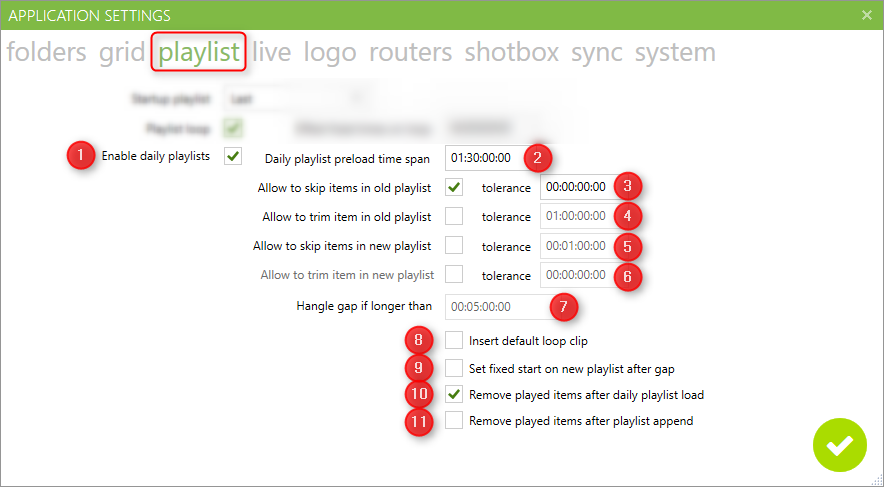
Daily playlist merging settings
OLD playlist - means current loaded playlist in playout, visible in user interface
NEW playlist - means daily playlist that matched date and time and is ready to be merged with OLD playlist
3) Allow to skip items in OLD playlist
If start time of NEW playlist is before playlist items in OLD playlist, they will be skipped. Last item played from OLD playlist will be that one, which has start time before NEW playlist start time.
You can set tolerance timespan, which will offset merging time - basically NEW playlist start time, so if overlapping of both playlists is smaller than this value, no items will be skipped in OLD playlist.
4) Allow to trim item in OLD playlist
This setting is available only if skipping in OLD playlist is enabled. If last playlist item in OLD playlist is longer than tolerance, it will be trimmed OUT to duration, so NEW playlist will start on time.
At first, system tries to skip files in OLD playlist, and after that, last item can be even trimmed OUT, so NEW playlist will start on time.
5) Allow to skip items in NEW playlist
If end time of OLD playlist (end of last item in OLD playlist) is after NEW playlist start time, then first items in NEW playlist will be skipped. First item of NEW playlist will be that one, which has start time after OLD playlist end time.
You can set tolerance timespan, so if NEW playlist start time is in this tolerance, no items will be skipped.
6) Allow to trim item in NEW playlist
This setting is available only if skipping in NEW playlist is enabled. If first playlist item in NEW playlist is longer than tolerance, it will be trimmed IN to duration, so NEW playlist will not not be shifted and will play according to schedule.
At first, system tries to skip first items in NEW playlist, and after that, first item can be even trimmed IN, so there will be no shift in schedule.
7) Handle gap if longer than
If there is no playlist overlapping, but gap instead, set tolerance timespan from which will be that gap handled. Gap appears if NEW playlist start time is after end time of last item in OLD playlist. If gap is shorter then this tolerance, NEW playlist is simply appended to OLD playlist.
8) Insert default loop clip
If gap handling occurs, default clip will be inserted with loop option. Clip should be placed in topmost level in media folder and should be named as defined in text-box. Notice that this option should be turned on only when fixed start is added to NEW playlist, otherwise playback can stuck in infinite clip loop.
9) Set fixed start on new playlist after gap
If gap handling occurs, fixed start time of first item in NEW playlist will be set. Playback will be waiting on last frame from OLD playlist until start time is reached.
10) Remove played items after daily playlist load
Passed items in playlist will be removed after daily playlist merging.
11) Remove played items after playlist append
Passed items in playlist will be removed when you append a new playlist manually.
Created with the Personal Edition of HelpNDoc: Experience a User-Friendly Interface with HelpNDoc's Documentation Tool